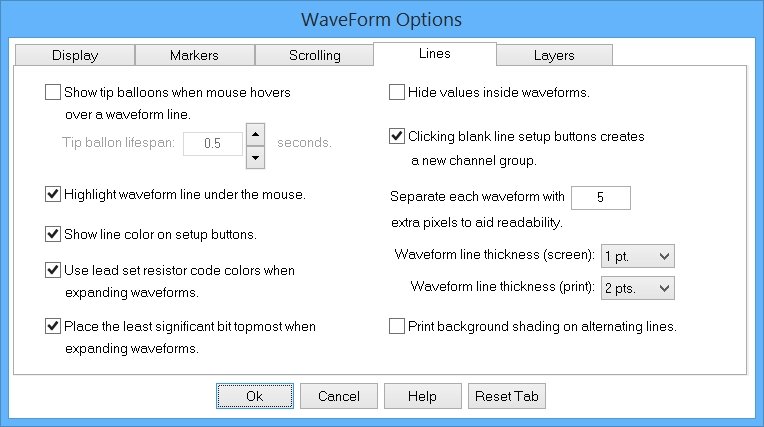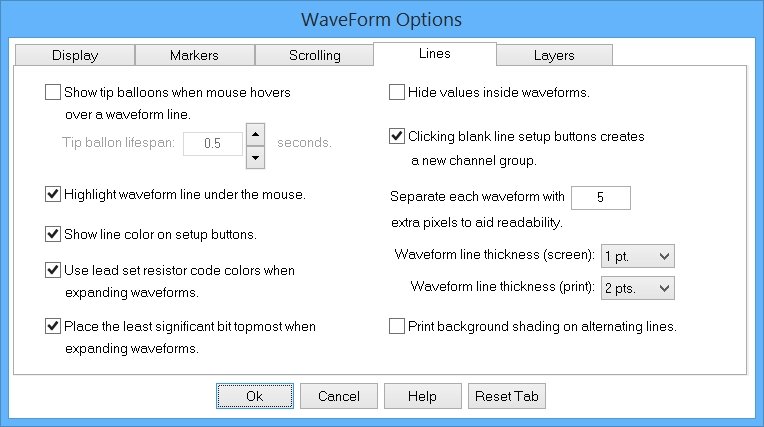|
<< Contents
<< Data Panes
<< WaveForm
<< Options
|
| |
|
|
| |
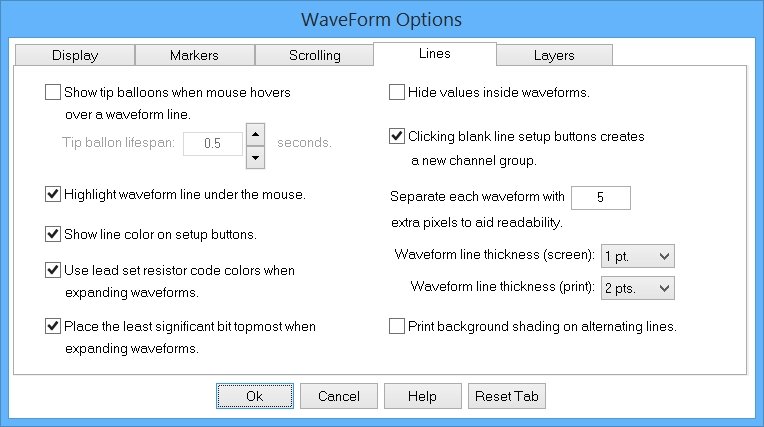
|
| |
|
|
| |
|
When checked, shows tip balloons over waveform lines. Tips describe the data shown on that line.
|
| |
|
|
| |
|
Determines how long tip balloons are visible.
|
| |
|
|
| |
|
When checked, highlights the line under the mouse cursor. This feature visually isolates each line.
|
| |
|
|
| |
|
When checked, visually links the setup buttons with the data area.
|
| |
|
|
| |
|
When checked, each channel's lead set color is used for expanded lines. When unchecked, the parent line color is used for expanded lines.
|
| |
|
|
| |
|
When checked, parent waveforms are expanded with the least significant bit as topmost. When unchecked, parent waveforms are expanded with the most significant bit as topmost.
|
| |
|
|
| |
|
When checked, no channel group values are displayed inside waveforms.
|
| |
|
|
| |
|
When checked, a new channel group is automatically created after clicking setup buttons. When unchecked, blank lines remain blank after clicking setup buttons.
|
| |
|
|
| |
|
Enter the extra pixels to insert between lines.
|
| |
|
|
| |
|
Select the line thickness used to paint logic-high and logic-low states in screen timing diagrams.
|
| |
|
The "1 pt" option uses 1 pixel for the logic-high states and 2 pixels for the logic-low.
|
| |
|
The "2 pts" option uses 1 pixel for the logic-high states and 3 pixels for the logic-low.
|
| |
|
The "3 pts" option uses 2 pixels for the logic-high and 4 pixels for the logic-low.
|
| |
|
|
| |
|
Select the line thickness used to paint logic-high and logic-low states in printed timing diagrams.
|
| |
|
The "1 pt" option uses 2 pixels for the logic-high and 4 pixels for the logic-low.
|
| |
|
The "2 pts" option uses 4 pixels for the logic-high and 8 pixels for the logic-low.
|
| |
|
The "3 pts" option uses 8 pixels for the logic-high and 16 pixels for the logic-low.
|
| |
|
|
| |
|
When checked, alternating lines have shaded backgrounds.
|
| |
|
Copyright and trademark information
|

|