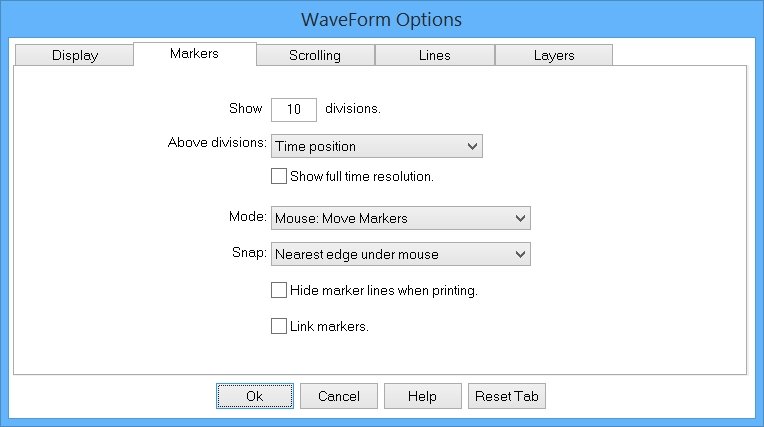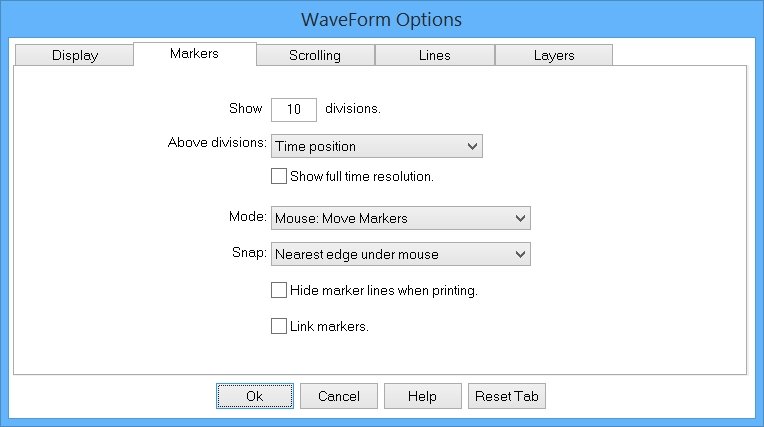|
<< Contents
<< Data Panes
<< WaveForm
<< Options
|
| |
|
|
| |
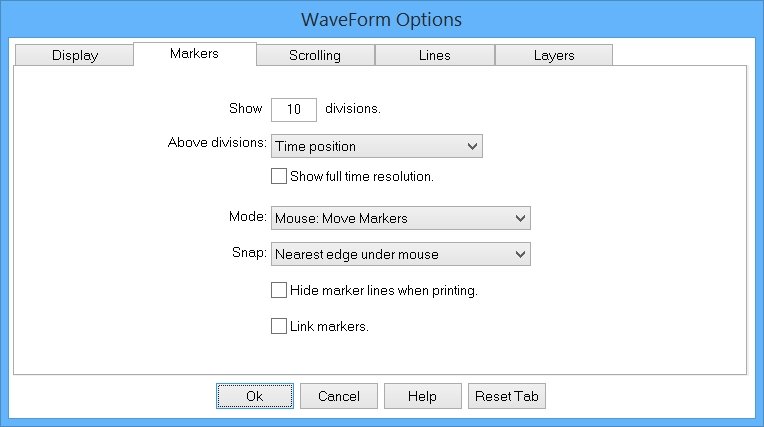
|
| |
|
|
| |
|
Select the mouse behavior...
|
| |
|
Mouse Mode: Move Markers
|
| |
|
Click the left/right mouse buttons in the data area to move the active marker-pair.
|
| |
|
Mouse Mode: Drag-Zoom
|
| |
|
Drag the left mouse button in the data area to zoom. When finished zooming, the right mouse button returns to the previous mouse mode.
|
| |
|
Mouse Mode: Drag-Trigger
|
| |
|
Drag the left mouse button in the data area to define the Trigger Event. Only available when the Simple TriggerForm is active AND the "Show Simple Triggers" option is enabled. When finished zooming, the right mouse button returns to the previous mouse mode.
|
| |
|
|
| |
|
When moving markers in the data area, the location can automatically "snap" to signal edges...
|
| |
|
Snap: Nearest Edge On Screen
|
| |
|
The marker snaps to the nearest edge for all visible waveforms. Two snap-indicators lines are drawn in this mode. One indicator is near the mouse to show the snap destination. The second indicator is drawn on the line which has the nearest edge.
|
| |
|
Snap: Nearest Edge Under The Mouse
|
| |
|
The marker snaps to the nearest edge under the mouse. One snap-indicator is drawn in this mode. (This is the default)
|
| |
|
Snap: Nothing
|
| |
|
Disable the snap feature. The marker is placed at the pixel under the mouse. The time position for any pixel depends on the scroll position and zoom level. Placing a marker exactly on an edge can be difficult.
|
| |
|
|
| |
|
When checked, no markers are printed to avoid obscuring the data.
|
| |
|
|
| |
|
When checked, the distance between the active marker pair is constant. Moving either marker moves the other marker in the pair. The markers keep the same distance until link-marker option is unchecked.
|
| |
|
Copyright and trademark information
|

|