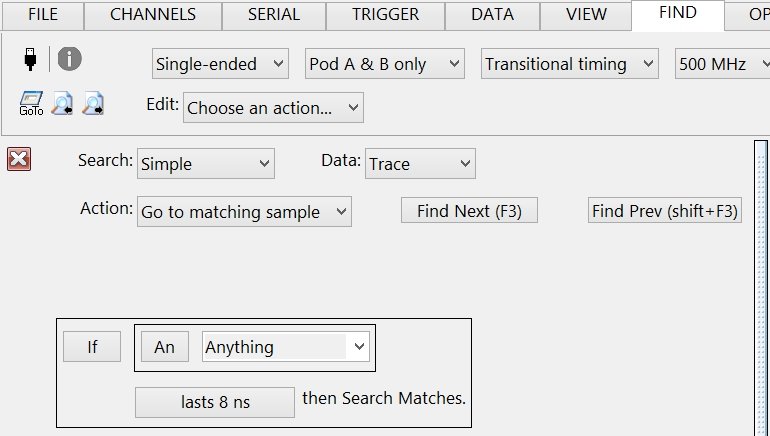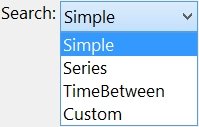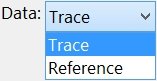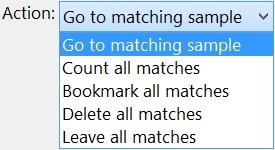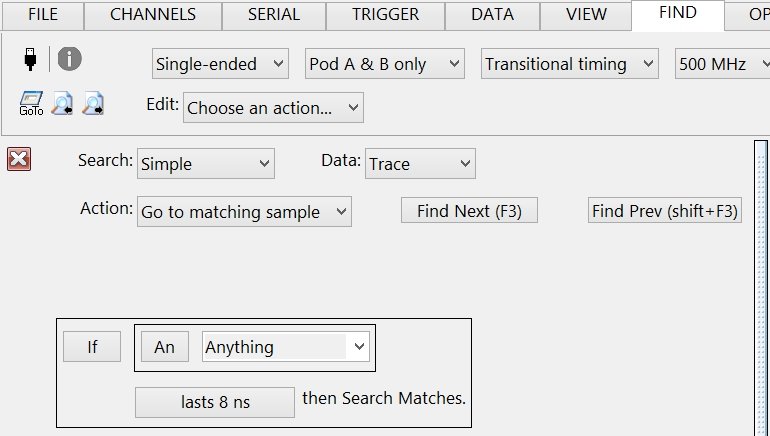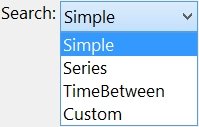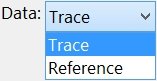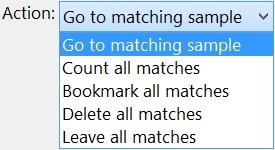|
<< Contents
<< Workbar
<< WorkBar Tabs
|
| |
|
|
| |
|
Click the FIND Tab to display the FIND ToolBar and the SearchForm Edit pane.
|
| |
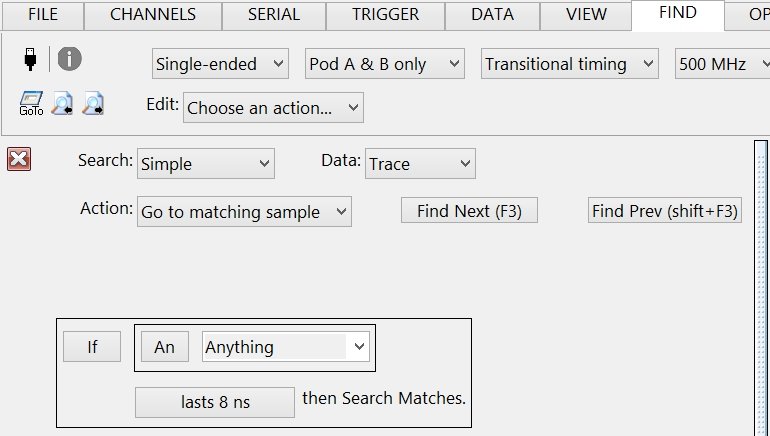 |
| |
|
The SearchForms are used the same way as the TriggerForms to find specific samples in the captured Trace and Reference data.
|
| |
|
|
| |
|
Select the active SearchForm from the list.
|
| |
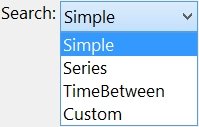 |
| |
|
The Simple, Series, TimeBetween, and Custom SearchForms are always listed. Serial Bus SearchForms are listed only when an associated serial bus conversion exists in the project.
|
| |
|
|
| |
|
Search the open Trace or Reference data.
|
| |
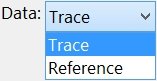 |
| |
|
|
| |
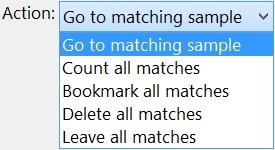 |
| |
|
Select the action each search match.
|
| |
|
Action: GoTo Matching Sample
|
| |
|
Scrolls to a sample which matches the SearchForm.
|
| |
|
Action: Count All Matches
|
| |
|
Displays a message indicating the total samples which match the SearchForm. This is the default action.
|
| |
|
Action: Bookmark All Matches
|
| |
|
Places a bookmark at each sample matching the SearchForm. To prevent excessive bookmarks, limit the total bookmarks.
|
| |
|
Action: Delete All Matches
|
| |
|
Deletes each sample which match the SearchForm.
|
| |
|
The Serial Bus SearchForms disables the delete actions.
|
| |
|
Action: Delete All Non-Matches
|
| |
|
Deletes each sample which differs from the SearchForm.
|
| |
|
The Serial Bus SearchForms disables the delete actions.
|
| |
|
|
| |
|
Scrolls to the next match starting at the active scroll position.
|
| |
|
The F3 key also executes the GoTo search feature.
|
| |
|
The Find buttons are available when the "GoTo Matching Sample" action is active.
|
| |
|
|
| |
|
Scrolls to the previous match starting at the active scroll position.
|
| |
|
Shift+F3 key also runs the backwards search feature.
|
| |
|
Note: Backwards search is only available when the Simple SearchForm is active.
|
| |
|
|
| |
|
The Apply button is used with the count, bookmark, and delete actions.
|
| |
|
The F3 and Shift-F3 keys do not invoke these search actions.
|
| |
|
Copyright and trademark information
|

|