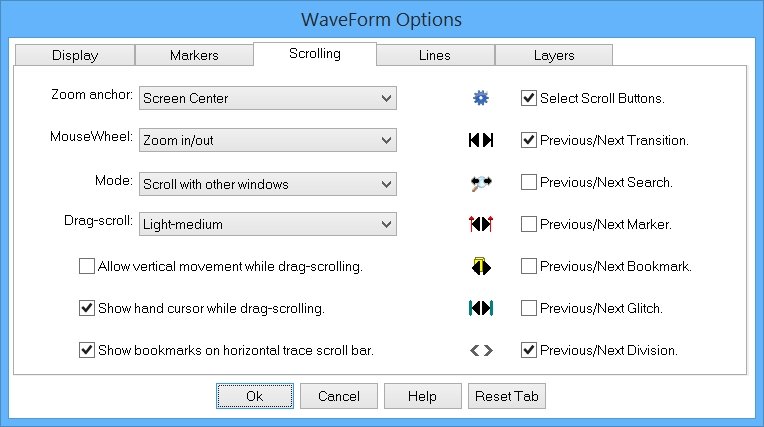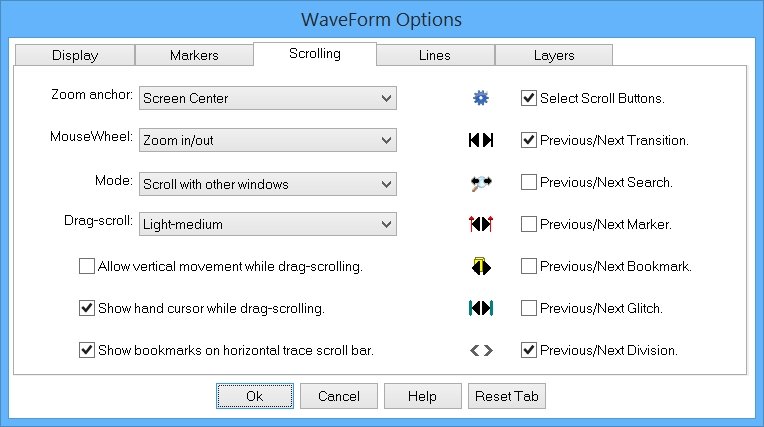|
<< Contents
<< Data Panes
<< WaveForm
<< Options
|
| |
|
|
| |
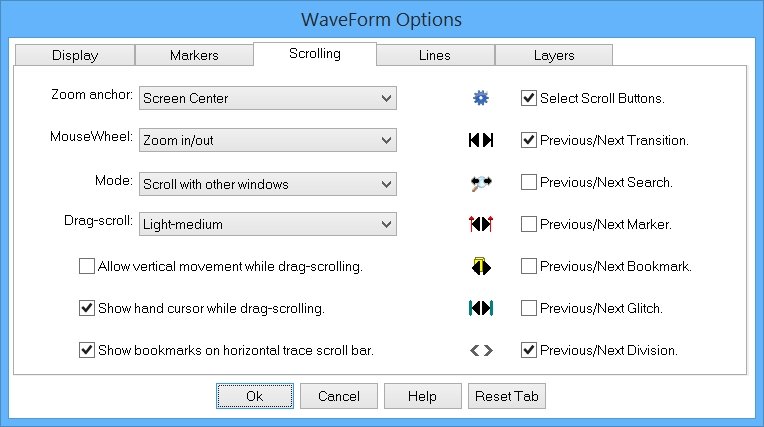
|
| |
|
|
| |
|
Select the location which "anchors" the zoom center...
|
| |
|
Zoom Anchor: Screen Center (this is the default)
|
| |
|
Scroll around the center of the Data Area.
|
| |
|
Zoom Anchor: Mouse Cursor
|
| |
|
Scroll around the mouse cursor location.
|
| |
|
Zoom Anchor: Trigger
|
| |
|
Scroll around the Trigger marker.
|
| |
|
Zoom Anchor: Marker#
|
| |
|
Scroll around the selected marker.
|
| |
|
|
| |
|
Customize the MouseWheel behavior...
|
| |
|
MouseWheel: Zoom In/Out (this is the default)
|
| |
|
Changes the waveform zoom level.
|
| |
|
MouseWheel: Horizontal Scroll
|
| |
|
Scrolls the waveforms horizontally.
|
| |
|
MouseWheel: Vertical Scroll
|
| |
|
Scrolls the waveforms vertically.
|
| |
|
|
| |
|
Customize the scrolling behavior...
|
| |
|
Scroll Mode: Scroll with other views
|
| |
|
Scrolls the waveform with other data views. (This is the default)
|
| |
|
Scroll Mode: Scroll Independently
|
| |
|
Scrolls the waveforms separately from the other data views.
|
| |
|
|
| |
|
Select the drag-scrolling behavior...
|
| |
|
Drag-Scroll: Disable Inertia
|
| |
|
The "inertia" effect is disabled.
|
| |
|
Drag-Scroll: No Friction
|
| |
|
Scrolling is constant until the end of the data is reached or you stop the scrolling with the mouse.
|
| |
|
Drag-Scroll: Light to heavy friction (medium is the default)
|
| |
|
Adjust the "friction" level of the inertia scrolling effect. Light friction scrolls longer while heavy friction stops scrolling quickly.
|
| |
|
|
| |
|
When checked, the Grab-n-Drag horizontal scrolling also scrolls the lines vertically. No inertia effects apply to the vertical scrolling. When unchecked, no vertical scrolling occurs during Grab-n-Drag scrolling.
|
| |
|
|
| |
|
When checked, a hand cursor is displayed when the mouse is over the waveforms. When unchecked, the standard arrow cursor is displayed.
|
| |
|
The "Zoom Anchor: Mouse Cursor" option uses the arrow cursor.
|
| |
|
The "Mouse Mode: Drag-Zoom" and "Drag-Trig" options also use the arrow cursor.
|
| |
|
|
| |
|
When checked, bookmark markers are visible on the Trace ScrollBar. When unchecked, no bookmarks are visible on the Trace ScrollBar.
|
| |
|
|
| |
|
Select the buttons displayed on the horizontal Trace ScrollBar.
|
| |
|
Copyright and trademark information
|

|