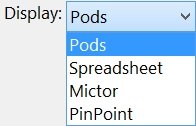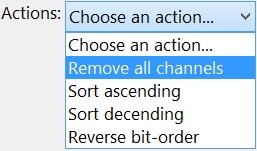|
Displays a pop-up menu to edits all channel groups.
|
| | |
| |
Delete Groups: All
|
| |
Removes all channel groups.
|
| |
|
| |
Delete Groups: Empty
|
| |
Removes all empty channel groups.
|
| |
|
| |
Sort All: Ascending Bit-Order
|
| |
All groups use ascending bit-order. For example, channel A00 is the least significant bit, A01 is the next bit, and so forth.
|
| |
|
| |
Sort All Groups: Descending Bit-Order
|
| |
All groups use descending bit-order. For example, channel A17 is the least significant bit, A16 is the next bit, and so forth.
|
| |
|
| |
Default Colors
|
| |
All groups are assigned a unique color.
|
| |
|
 |
Add a new channel group.
|
| |
|
| |
As new channel groups are added, they automatically appear in the WaveForm and Numeric views.
|
| |
|
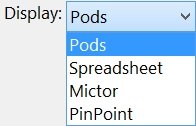 |
The Channels Edit view can display the groups in a format best suited for the probe type and your personal preferences...
|
| |
Display: Pods
|
| | |
| |
Display: Spreadsheet
|
| | |
| |
Display: Mictor
|
| | |
| |
Display: PinPoint
|
| |
|
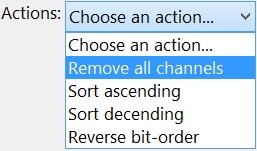
|
Edit the active group's options.
|
| |
Remove All Channels
|
| |
Deletes all channels in the active group.
|
| |
|
| |
Sort Ascending
|
| |
Sorts the active group's channels in ascending order. The smallest channel number is the least significant bit. The largest channel number is the most significant bit.
|
| |
|
| |
Sort Descending
|
| |
Sorts the active group's channels in descending order. The largest channel number is the least significant bit. The smallest channel number is the most significant bit.
|
| |
|
| |
Reverse Bit-order
|
| |
Makes the active group's least significant bit the most significant bit and vice versa.
|