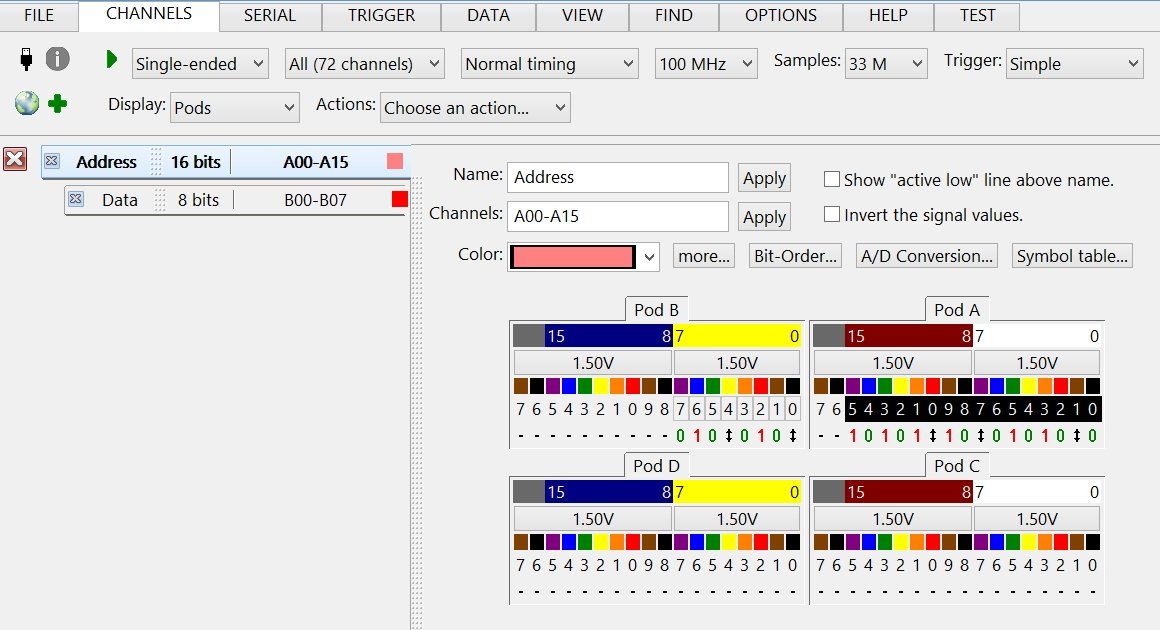
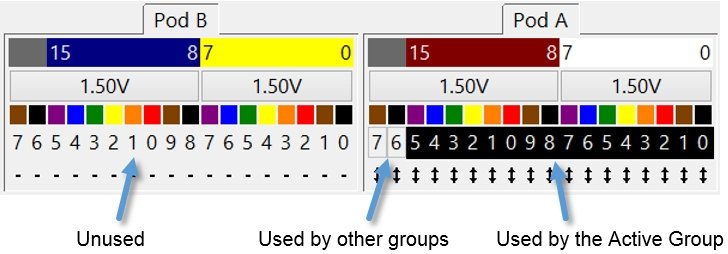

| << Contents << Workbar << WorkBar Tabs << Channels Tab |
| Pods Display Type |
| The Pods Display Type is best used with the General-Purpose Leadset Probes. |
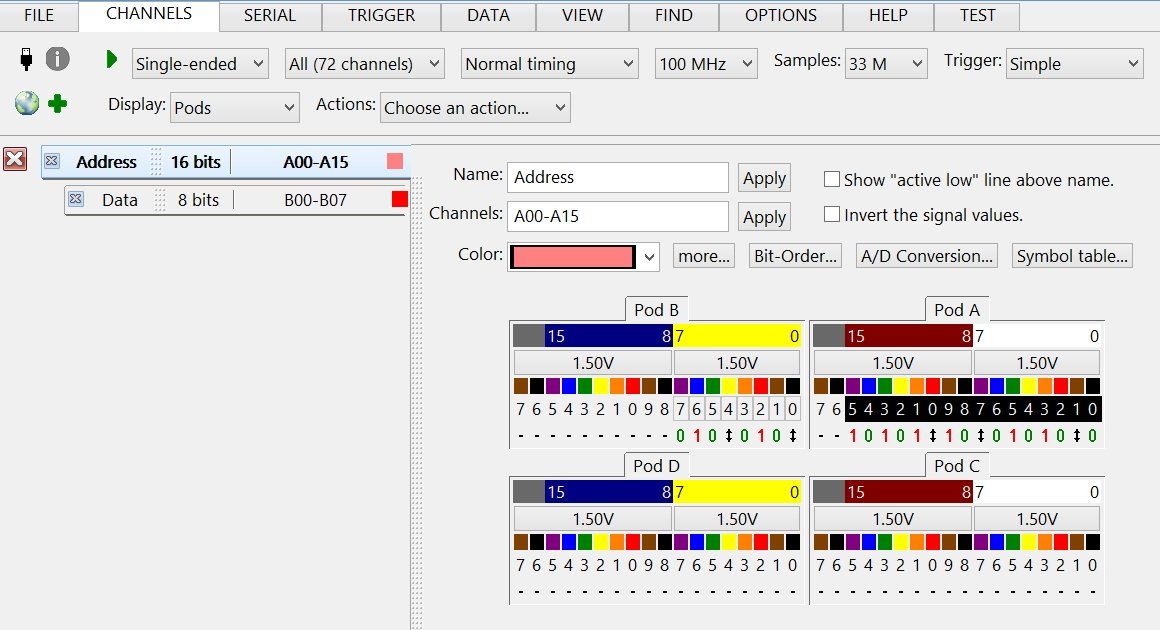
|
| Active Group Tab Area |
| The Active Group Tab Area is on the left-side of the Channels Edit view. |
| The active group is edited in the main Channels Edit view area. |
| When Transitional Timing mode is active, the Transition Detectors tab is the last tab in the area. |
| When Glitch Timing mode is active, the Glitch Triggers tab is the last tab in the area. |
| Common Group Edit Controls |
| The Common Group Edit Controls are above the Pods Area. |
| Pod Area |
| The Pod Area is where the channels are added and removed from the active channel group... |
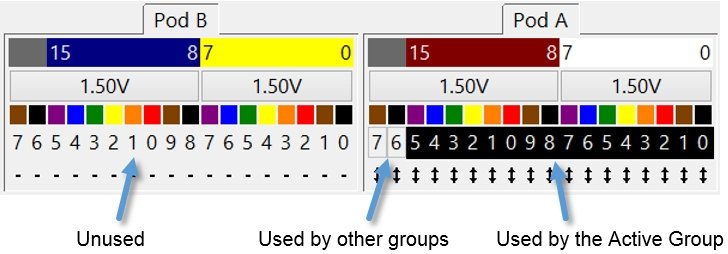
|
| Click on the channel numbers to add/remove group channels. |
| Each new channel is added as the group's most significant bit. |
| Drag the mouse to add/remove multiple channels. |
| Drag from left-to-right adds new channels in ascending bit-order. |
| Drag from right-to-left adds new channels in descending bit-order. |
| The above example shows the active group using A00 to A15. |
| The outline around channels A16 and A17 indicate other groups use those channels. |
| The remaining channels are not used in any group. |
| The group's bit-order can be edited in the Bit-Order Area. |
| Click a Threshold Button to edit the threshold level associated with the channels. |
| The Activity Indicators are below the channels numbers. |
| Copyright and trademark information |

|